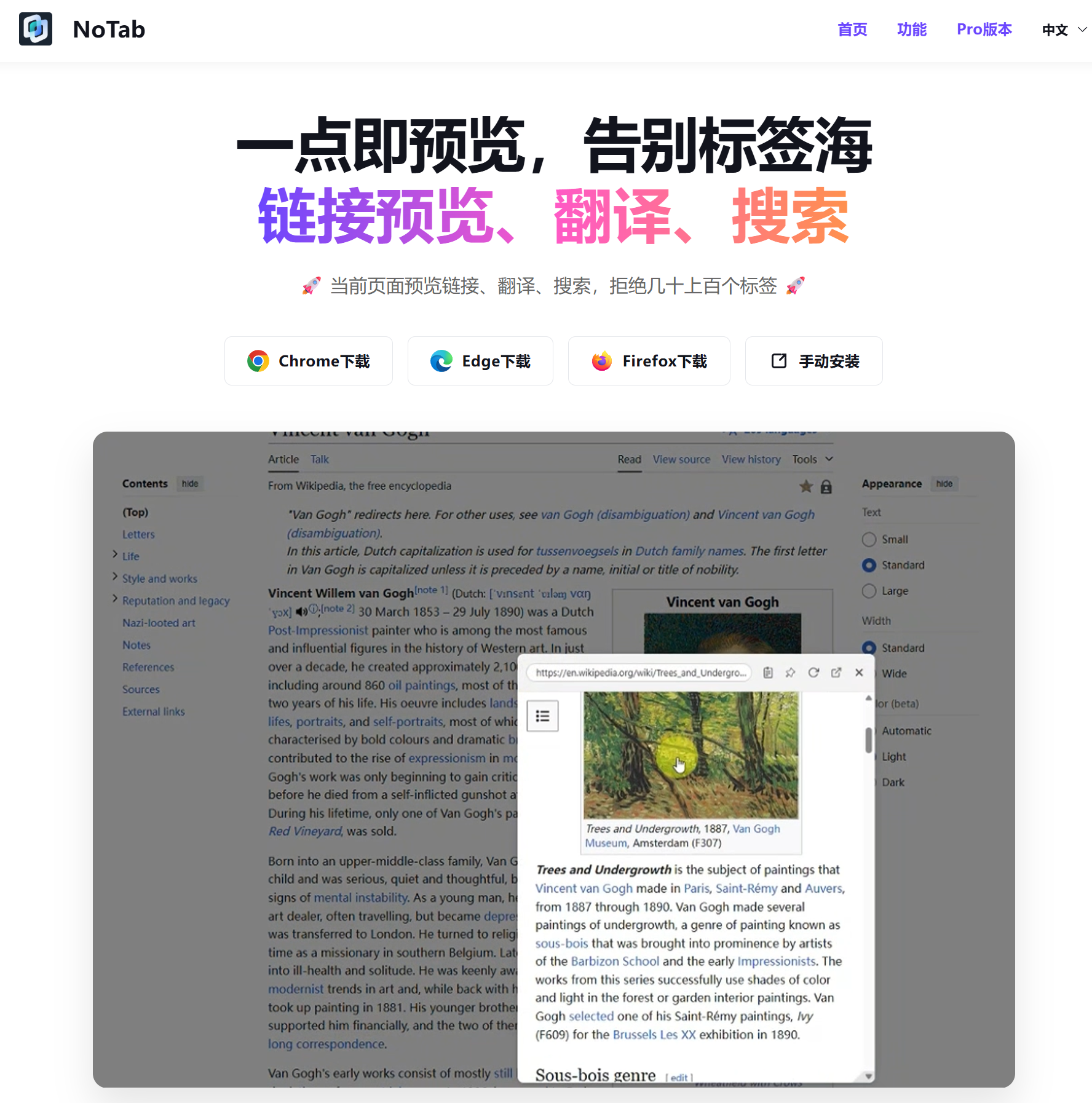The Right Way to Access High-Quality Quora Answers: Elegantly Browse All Responses with NoTab
Quora is filled with many high-quality Q&As that make it hard to resist reading through all the wonderful responses at once. However, every time you click on an answer, a new page opens, forcing you to switch back and forth repeatedly. This experience is not elegant—it’s not only inefficient but also disrupts your focused reading rhythm.
At this moment, you truly need a low-distraction browsing tool: NoTab. Here, I’ll discuss how to use NoTab to elegantly and efficiently browse all highly-rated answers on Quora, while also introducing some other fantastic features of this plugin.
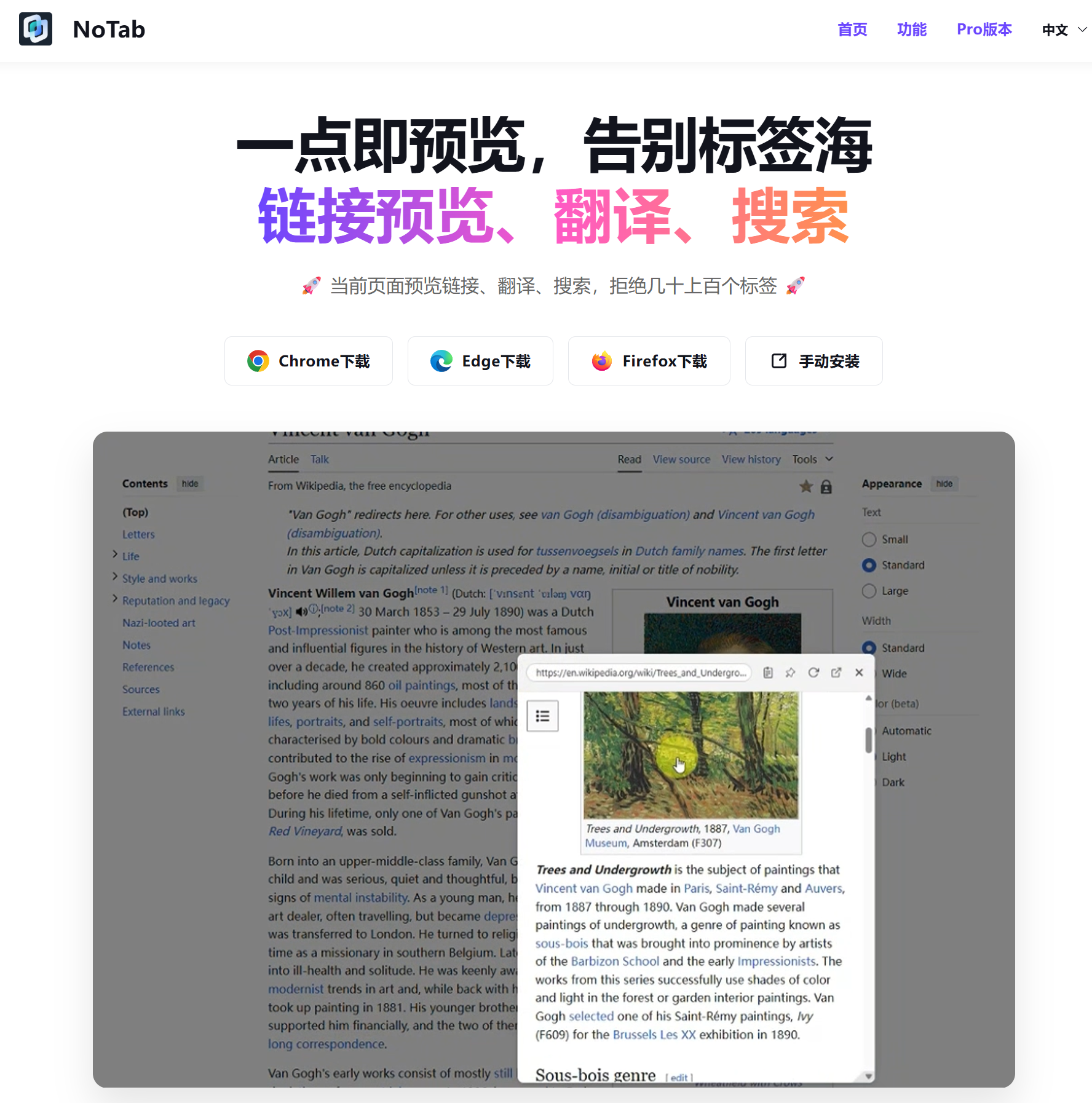
Common Frustrations When Browsing High-Quality Quora Answers
When browsing Quora, common scenarios include:
- Searching for a question and seeing a list of highly-rated answer links on the homepage.
- Wanting to quickly compare the quality of multiple answers but needing to open a new tab each time.
- Not wanting to lose the context window while researching or citing viewpoints.
- Finding it cumbersome to look up terms while reading answers.
NoTab can solve these problems with a single click, making your reading experience smoother than ever.
Just Drag for an Exquisite Preview of Any Answer
On the Quora homepage or question page, simply drag the title link of any answer with your mouse, and a “small window” will pop up directly on the current page—no new tabs, no page jumps, all content previewed instantly.
As shown in the image below, you can drag and preview multiple links simultaneously and compare them side by side, eliminating the need to switch back and forth or try to remember which answers you just read.
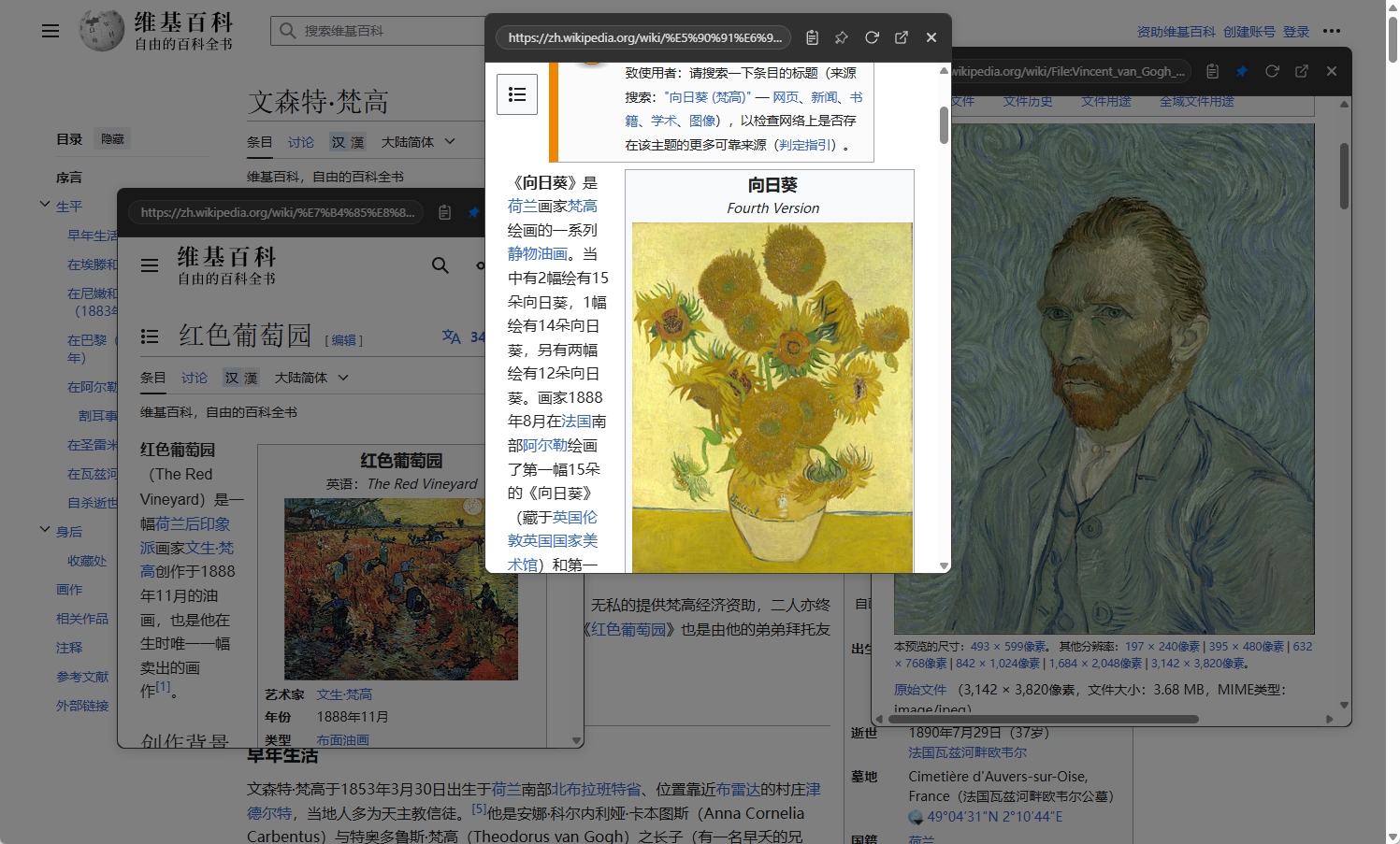
Preview Multiple Answers Simultaneously for Clear Comparisons
If you want to compare multiple highly-rated answers from different perspectives all at once, just keep dragging several links to open multiple pop-up windows simultaneously. You can:
- Arrange multiple windows in real time to compare answer quality.
- Close or pin any pop-up window as needed to maintain your information buffer.
- Avoid page jumps and stay within the context of your reading.
As demonstrated in the image below, you can view multiple answers while keeping the main page unchanged, effectively doubling your efficiency.
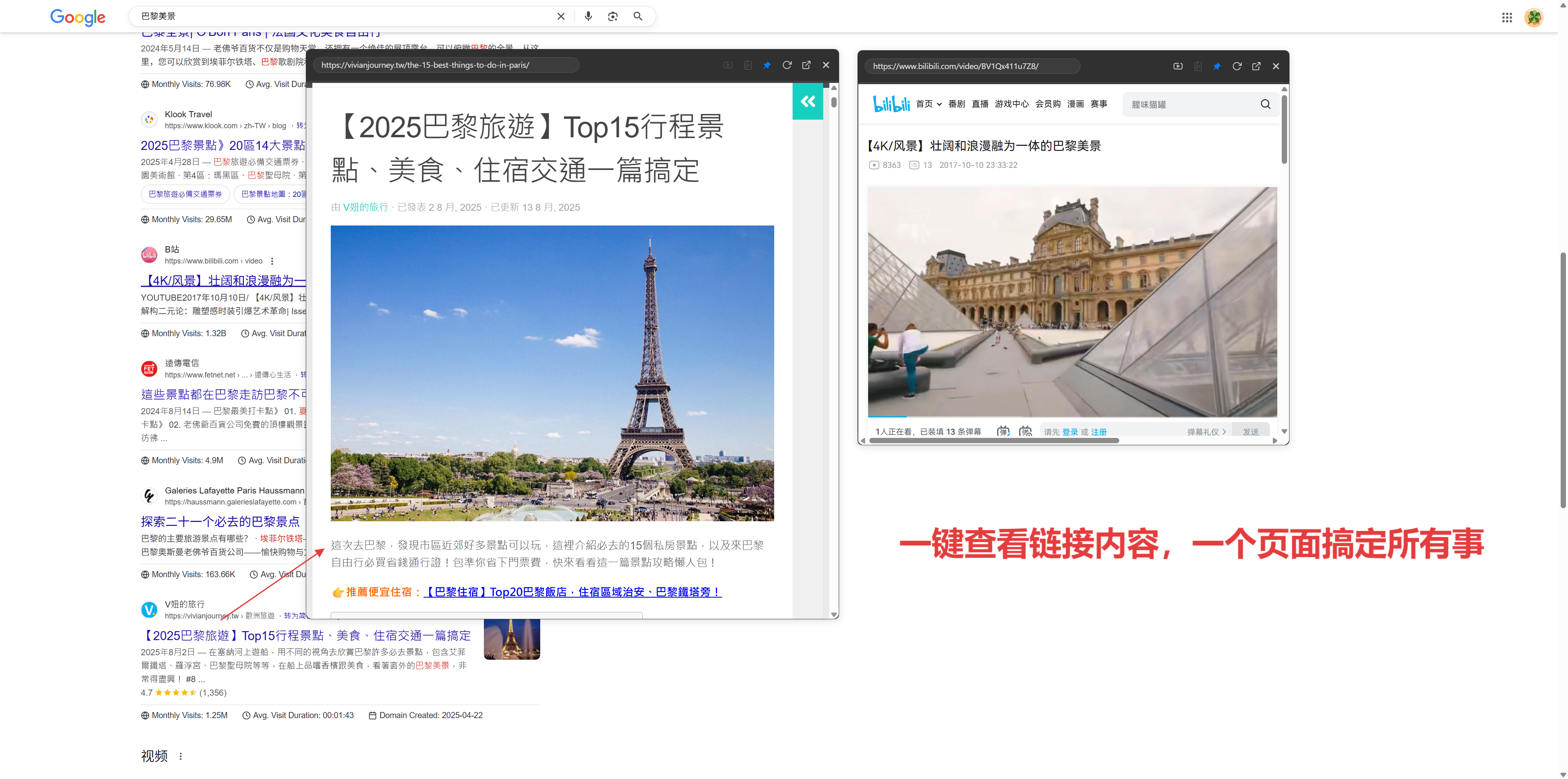
Smoothly Look Up Words and Citations to Supplement Information Anytime
When encountering rare terms or specialized jargon on Quora, you no longer need to manually copy and search in a new tab. Just:
- Drag after "selecting text."
- A search/translation result pops up instantly on the current page.
- Close it after viewing, with minimal disruption to your reading flow.
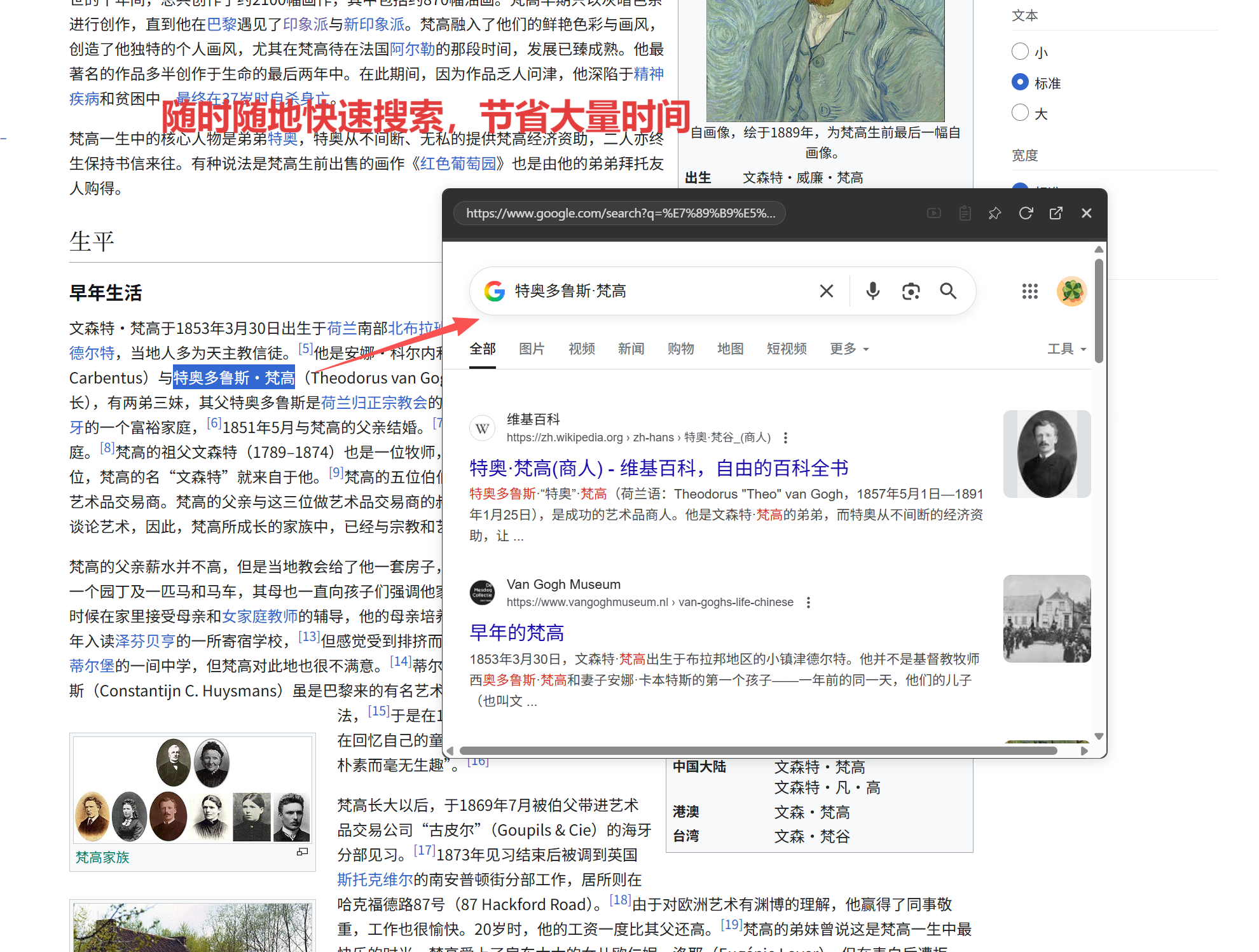
This word lookup process is especially suitable for interdisciplinary and English-heavy content on Quora, significantly enhancing your learning efficiency.
Immersive Video Previews Without Page Jumps
Some highly-rated answers link to YouTube or Vimeo videos. You can directly drag the link for a pop-up preview and enjoy an immersive mode:
- The video pop-up can be freely resized and its transparency adjusted.
- Supports "floating window playback," allowing for convenient simultaneous viewing.
- Continue browsing the main page without interruptions from the video.
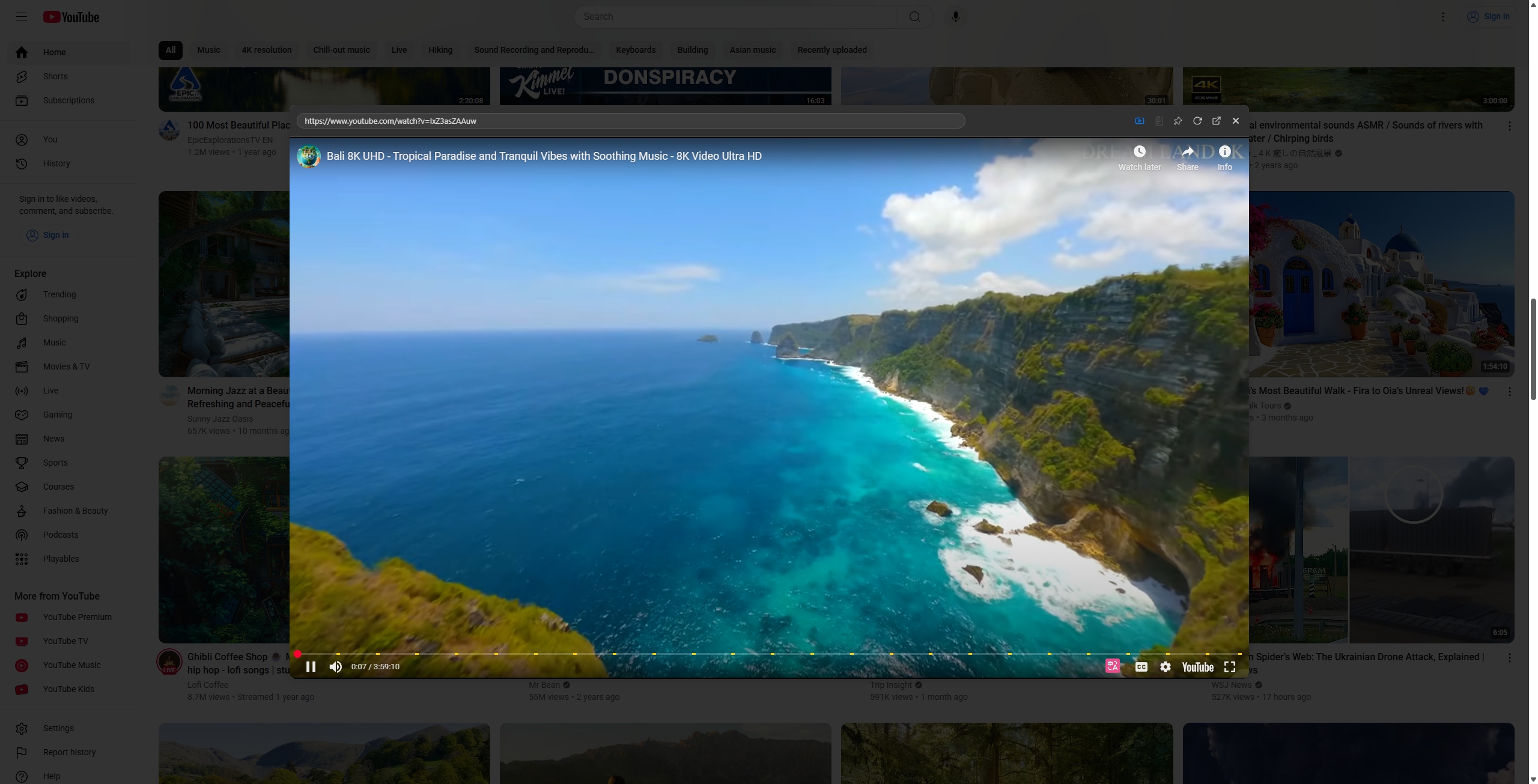
Start Your Minimalist, Multi-Threaded Information Flow
The philosophy behind NoTab is quite simple: minimal, efficient, and non-disruptive.
It also includes some thoughtful little details that help enhance your experience even further:
- Arbitrary window movement/fixed position, allowing you to arrange your information flow layout at will.
- Theme switching, supporting various color styles to suit different aesthetics.
- Adjustable window roundness, transparency, and size, so you can customize your exclusive reading atmosphere.
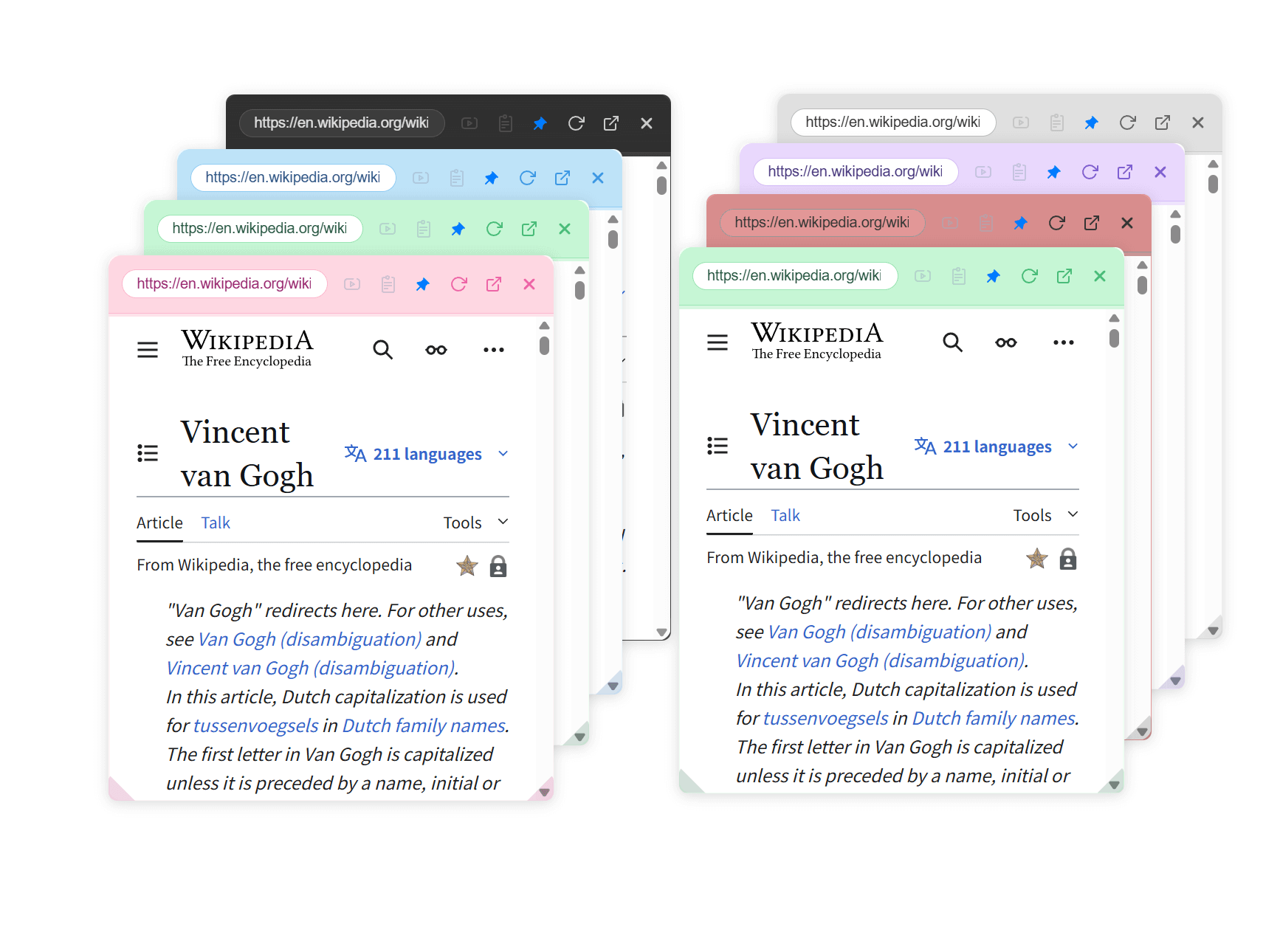
These seemingly minor features accumulate to transform knowledge browsing into a purely enjoyable experience.
More Uses for NoTab
In addition to browsing Quora, you can efficiently use NoTab to access:
- Posts and comments from communities such as Google/Reddit/Zhihu.
- Cite previews between Notion, documents, and blogs.
- Price comparisons in e-commerce, data collection, and in-depth reviews.
You can even preview external links directly within your notes on Notion, as shown below:
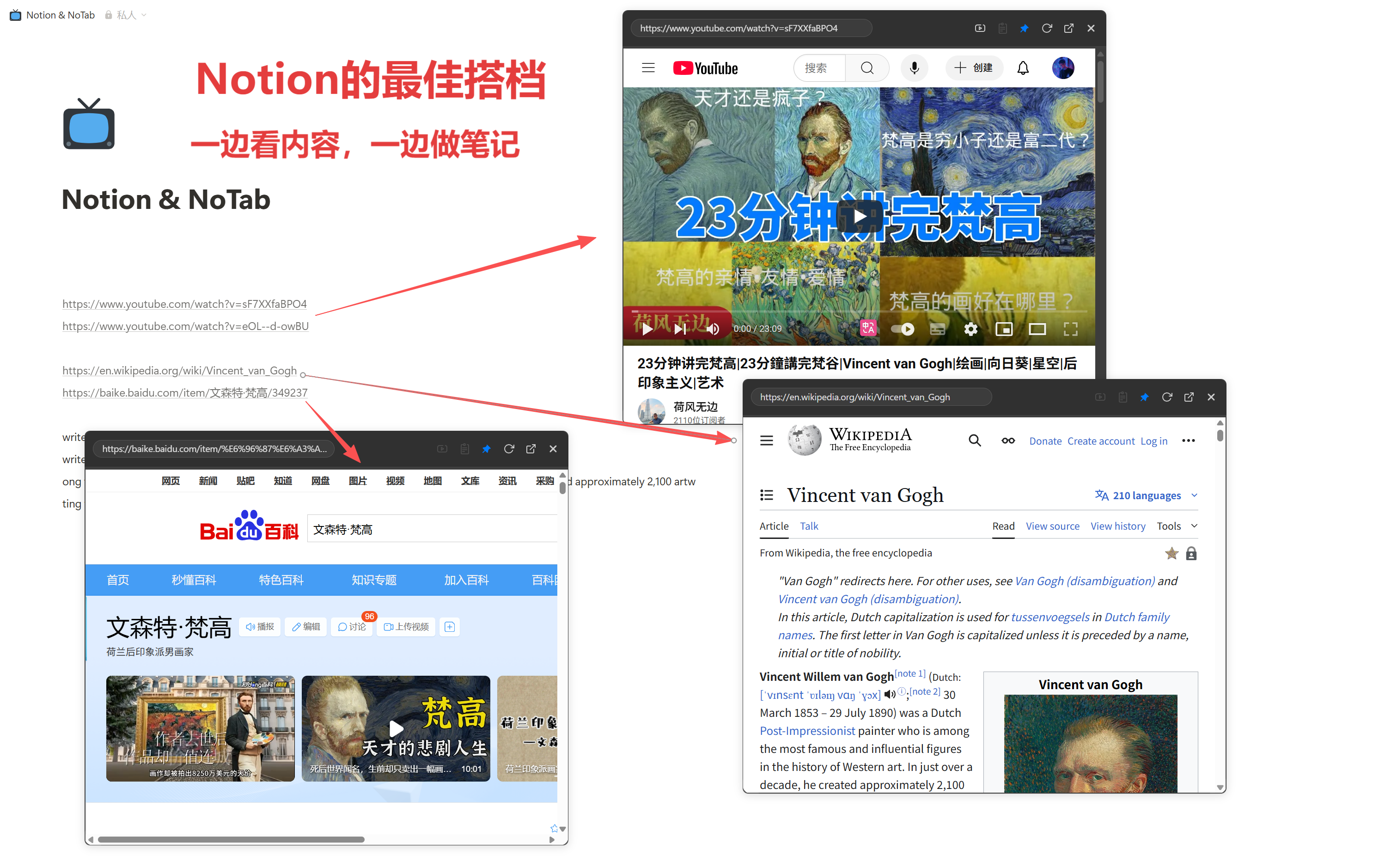
Frequently Asked Questions
Q1: Does NoTab consume resources?
NoTab is a lightweight plugin that only activates when you interact with it. Small windows close after use, and it runs smoothly even with multiple windows open.
Q2: Which websites are supported?
Mainstream communities, information pages, blogs, and document sites are all supported. If you encounter any special pages that are not compatible, feedback to the creator is welcome.
Q3: Is it free?
There is a free version (limited daily usage) as well as a one-time paid Pro version, which is affordable and not mandatory. The pricing and model are transparent, so you don't have to worry about unexpected costs.
Conclusion
High-quality knowledge on Quora can now be accessed and organized in a more elegant and smoother manner. Free yourself from the hassle of opening each new tab; NoTab helps you efficiently build your knowledge system.
Try out NoTab's official website for free and start your journey of information flow enhancement today!